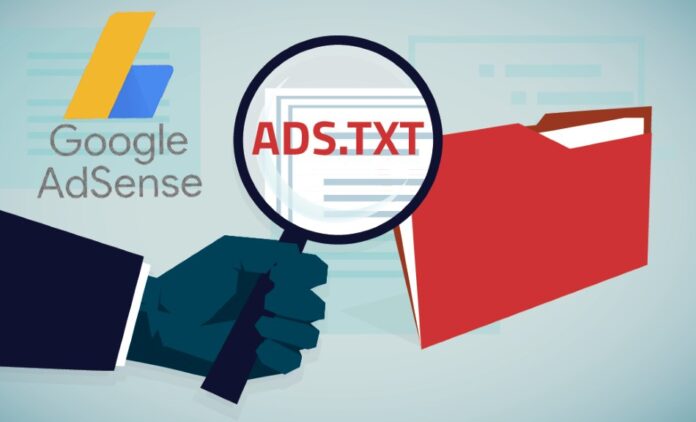Google AdSense is an advertising program by which you can monetize your website, blog, and YouTube channel to earn money online. It has its policies and terms and AdSense account approval is not an easy task. You have to strictly follow their terms and conditions and keep following them to run AdSense on your Blog safely.
You had done plenty of work on your blog or website such as optimized content to meet the terms and conditions laid down on the Google AdSense policy page. Applied for AdSense and Luckily you have got ads showing approval by Google AdSense. Very next step is to set up ads on your blog or website according to Google AdSense policies. But, there few pre-requisites such as uploading an ads.txt file on the hosting panel. In the below few minutes read, I’ll provide step-by-step instructions on how to upload ads.txt file on a website. So, without wasting time let’s jump in.
What is Google AdSense ads.txt (Advertised Digital Seller)?
Ads.txt is a text document file that includes your unique Publisher ID assigned by Google specifically against the Google AdSense account. The Publisher ID will show up in every ad provided by Google AdSense for your blog. This ID is for verifying the linkage of ownership and for collecting specific data related to ads. The ads.txt also includes a DIRECT ID for other verification purposes.
Advertised Digital Seller or ads.txt is recommended by google using an ads.txt file. It can help buyers identify counterfeit inventory and help you get more spend from advertisers who would otherwise have gone to counterfeit inventory.
You can download ads.txt by visiting your Google AdSense account from a Download button at the Google AdSense Sites management page.
How to Download ads.txt
In the below steps, you will learn from where and how to download ads.txt from Your Google AdSense panel
- Login to your Google AdSense account with your credentials
- Navigate to sites TAB in your Google AdSense account panel
- Here at the Sites panel, you’ll see a “Download” button for downloading ads.txt
- Click on the “Download” button and save the ads.txt at your desired location on PC
- You can also navigate to ads.txt by simply clicking the “Fix Now” link in the warning shown above the AdSense account
See the below images for how to download ads.txt for your website.
How to upload ads.txt file on website or blog
Following are the steps to upload ads.txt on website and blog from web hosting cPanel
- Login to your Web hosting provider cPanel
- Navigate to File Manager and open the file management options of your website on the hosting panel
- Open the Domain name files containing folder at cPanel
- Click on the “UPLOAD” button and locate the ads.txt file
- Once the ads.txt file is completed finish the process
See the images for how to upload ads.txt on a website or a blog. This way you can upload an ads.txt file on the website and blog to meet the Google AdSense terms and conditions.
Final thoughts
Uploading ads.txt on your blog or website is a mandatory step that you must have to comply with at the earliest stage as you got approval for showing ads. If you didn’t comply with the Google AdSense policies, your AdSense account is unsafe and will be terminated at any time. Once your blog or website is terminated for showing ads by Google AdSense, it will be blacklisted and you cannot show Google ads anymore. So, being a loyal partner with Google, keep following the Google Terms