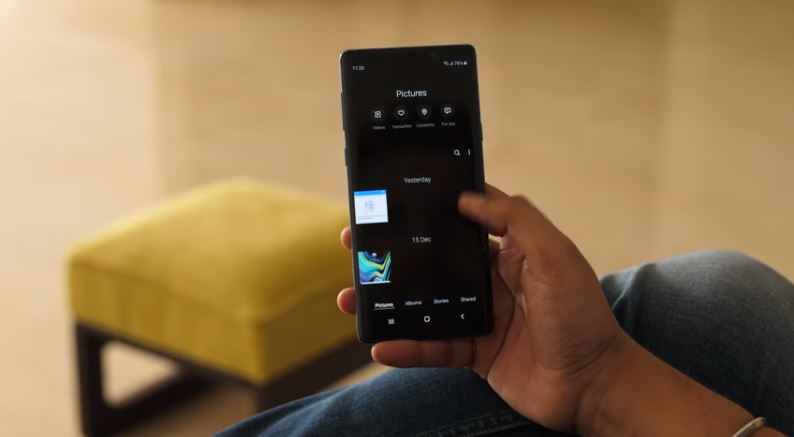Samsung track record is not enough secure about their user interface on smartphones. There was TouchWiz till galaxy S5 which was honestly bad. Then there come experience UI which was slightly better but not the quiet one.
Well, the One UI is here at the end of 2018 and at the start of 2019 happy new year, a good click by Samsung. This article will summarize the Samsung One UI reviews on Galaxy Note 9 and similar One UI on Galaxy S9. So, let’s talk about some of the best One UI features in a detail case study.
A complete Re-designed User interface
Samsung one UI brings out a brand-new user experience that is very intuitive, making it more user-friendly while using it with the single hand.
It is completely different from the Samsung experience UI 9.0 in case of notification panel and toggle icons, simply gorgeous looks. You can clearly see the setting gear icon and search icon rather than three dots of quick settings. Rounded edges at the bottom give it a really 2019 UI touch.
Settings App in Samsung One UI is literally given a decent touch. A big bold settings character on the top followed by a quick search continuous bar and settings line up. This looks in given in the contacts App, messages, and Samsung notes.
Samsung default gallery application is now with a black interface, and quick toggles are now shifted at the bottom. However, shifting these toggles at the bottom is a nice move, because it will give access of approach to one hand users very easily.
One UI beta is still in the testing stage and under trails, so many of built-in apps are currently unsupported. Meanwhile, some of the third-party apps may not support this UI. But in a final release, I’m not sure, Samsung will surely think about third-party apps developers or in the meantime, third-party developers will have to update their app to meet the standards. It’s just like the Apple 3D-touch adoption, in earlier days when 3D-touch was in its initial release, many apps were un-responsive on long press, but later on, the issue was resolved.
Samsung One UI Icons and Theme
Samsung this time don’t undermine the glory of icons. The icons in One UI are given new looks, style, and shapes rather than the older one. You can clearly feel update in stock icons such as new message, dialer icon, settings, gallery, and other stock apps are completely emphasized.
Well, the most awaited dark mode is made available for dark screen lover. I personally feel that that is an awesome feature that has been added after a very long time. The super AMOLED worth this dark theme with grey touch.
It is truly dark similar to Nokia clear black display on Symbian ^ 3 smartphones that are now part of our history. The Dark mode on Samsung Super AMOLED displays looks stunning and eye-catching.
New Gestures for Bezels Less Display
You have probably noticed in 2019 all smartphone manufacturers run their horses in making bezel-less displays. So, there comes the need of gestures to handle some of the tasks that you do very often.
In the same way, just like in Apple iPhone X lineup, the Samsung also introduces the new gestures out of the box in One UI. There is three visible bar underneath for different functions. There is recent app gesture toggle, go to home gesture, and quickly move between different apps, thus replacing the soft touch buttons.
This idea was already implemented by other vendors like Apple iPhone X series, so this isn’t deal breaker for me.
Recycle Bin in Gallery
Eventually, the Korean giant smartphone copied the idea of Apple by adding up a deleted photos section in their gallery app. Every single photo that you will delete from the gallery straightly be added to recycle bin section inside the gallery app and remains there for 15 days before completely trashed. You can recover your photos from there any time within 15 days. This was a cool feature I wished to me on Samsung androids.
Recycle bin is not an apparently visible section in the gallery, so you have to touch the three-dot menu to access recycle bin folder. Make sure you have to manually switch on recycle bin function from the settings of a gallery, otherwise this will not gonna work.
Lift wake-up
Finally, you are going to get another important and handy feature lift wake-up. This feature is already present in iPhone 6S on iOS 11 and later, anyhow and good move by Samsung. You have no need to press any key to unlock, just lift your device in front of your face and it will start detecting your Face ID, or IRS scanner starts scanning your eyes to unlock. But only what you need to do is switch it on in the motion and gesture settings.
Adoptive Floating Samsung Keyboard
The keyboard is thoroughly overhauled and added up with a bunch of new features. The coolest feature I suppose is a floating keyboard. You can move your keyboard up and down as per your requirement. Moreover, it is made adaptive with respect to the apps display. It automatically changes its color according to running application background.
Reset Settings at Mid-Night
Now, sure this is pretty much handy when you shot a video on your phone with full brightness, and you missed to reset it back to normal. Then this feature truly cares about you. You can easily find this option id optimize battery settings and it has three options, brightness, screen timeout, and volume. It will automatically reset everything to normal, helps in lower power consumptions.
New Camera App in One UI
Finally, there are tons of new features in Galaxy One UI that are pretty handy for users. The new camera app in One UI is re-designed with a separate video button. The camera app is now set to support HEIF image format, and save the last mode you were using.
New animations in the apps, new clock styles in always on display and bunch of other features that you will gonna love with.