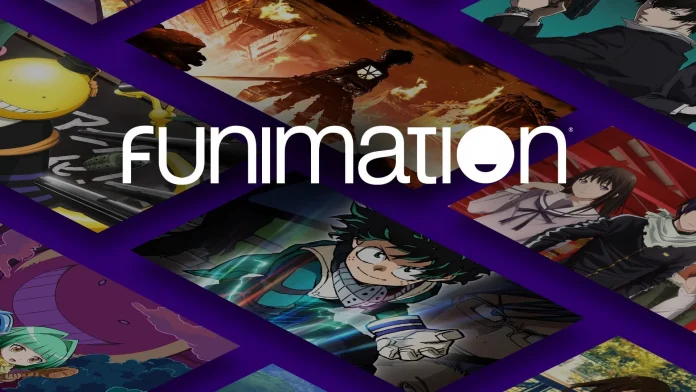Funimation Global Group an American Entertainment Company was founded on 9 May 1994 and is specialized in the provision of South Asian Dubbed Media. Japanese anime has been their main expertise. A large amount of disarray has been found among the public ranks regarding the poor functioning of Funimation on different web browsers. If you are also among one those concerned people who want a permanent fix to this problem then you have visited the right place. We encourage you to go through all the methods and techniques that we have penned down to ensure zero hurdles stand in your path and so that you can enjoy US Funimation without any problems. Without wasting any further time let’s just jump into the discussion
What causes trouble playing Funimation on any browser?
- Network Connection Difficulties
- Temporarily blocked Service
- Version Not Updated
- Browser Settings
- VPN connection Issues
- Incompatible Extensions
- Faulty browser
- Funimation inaccessible in your region
Any of these above-mentioned reasons can be the cause of disruption while using Funimation. However, certain fixes can be found useful in this manner. Let’s shed some light on these solutions that will help us in troubleshooting when we try to access Funimation in our region.
1. Use Dependable Internet Connectivity
The use of a stable and reliable internet connection is really important to avoid hindrances. Most of the time, it has been observed that it’s not the app or browser that is the root of all evil but the poor bandwidth and interrupted connection also aid in the troubleshooting problems. It is recommended to use a fast internet connection, you can use any other wifi or mobile hotspots only if it provides substantial speed.
2. Erasing Browser History & Cache
Your browser saves the history and caches that can become a source of disruption for connectivity and speed. Some simple steps can be taken to remove this cache and history, simply follow the given steps and you’ll get over it.
Open Chrome > Select More From The Top Right > Click/Tap on More Tools > Clear Browsing History > Go to cookies and other sites data and Images and files > Clear Data
You’re good to go Now!
3. Disabling ad-blocking extensions
Extensions aid in the addition of new features in the browser but on the other hand, some extensions like ad blockers act as a source of blockage in data loading. To stabilize the data network it is necessary to disable the ad-blocking extensions.
Chrome:
Open Chrome > Go to menu > Go to more tools > Click on extensions > Uncheck the box next to enable > Now reload the page
Safari:
Go to safari in the menu bar > Go to preferences > Go to extensions in the preference window > Navigate ad-blocking extension > Toggle on the button to off > Refresh
Mozilla Firefox:
Select menu > Go to add-ons > Go to disable button following your ad-blocking extension > Refresh
4. Updating your Device
If the above-mentioned fixes will not prove beneficial, try updating your device using these simple steps. Just simply go to the Settings option of your device, there you will find an option for System Updates, and your current update status will appear, if there’s a need for any updating you’ll see the options of downloading or installing the latest update.
5. Stop Using Vpn.
Using windows this process is a matter of minutes regardless of which version you’re using.
>Go to settings > Select network and internet > Go to VPN on the left side menu > Tap on the VPN connection to be disabled > Select disconnect.
On Mac Os:
> Go to system preferences> Select network> Go to the VPN connection> Select disconnect
On iPhone or IOS:
Go to settings > Select general > Go to VPN >Toggle VPN status to not connected
Android:
Go to settings >Go to network settings >Select VPN >Toggle
6. Update the browser
Browsers are meant to update on their own but in rare cases, it does happen that the browsers we are using need updating. Following these steps will help you update your browser instantly.
Chrome:
Open play store
>Go to the profile icon > Select manage apps and device
> Find Chrome under updates available >Select update next to Chrome
Safari:
Choose system preferences from the apple menu >Select software update
>Install updates and upgrades available
7. Setting up a new Profile on the Browser
Might sound inappropriate but the profile on the browser can also be a troublemaker. Try to create a new account on your browser using the following methods:
Open Chrome >Select user icon >Go to manage people >Select add person >Add your credentials>Select save >Turn sync on in the new window
8. Reinstalling the Browser
Storing more and more cache and apk files results in providing a home to viruses and increasing the risk of files getting corrupted. Therefore, regular elimination of these caches is quite important. These caches make it hard for the browser to function so it is advised to reinstall the browser to ensure smooth functioning of the browser. You can reinstall your browser by performing these simple steps :
Open control panel >Go to uninstall or change a program >Go to Google in installed programs
>Select Google >Uninstall the program >Check also delete your browsing data box
>Enable hidden files in the explorer >Delete remaining chrome files
>Go to the Chrome website in another browser
>Tap on download chrome and select for personal > Download chrome and chrome installer >Start the installer >Select accept and download >Select run if shown on the screen
>Wait while it installs, and then start Chrome
Takeaway:
All the potential remedies and solutions for Funimation not functioning on Chrome have been listed above. We have ensured that nothing is left behind as we have gone deeper into the skin to bifurcate the causes and the most desirable solutions to them. Knowing how tedious and aggravating it feels to have the problems associated with video playback, these fixes will gonna help in every possible way. If none of them proves to be fruitful we would advise you to contact Funimation Customer Support to seek immediate help and guidance.