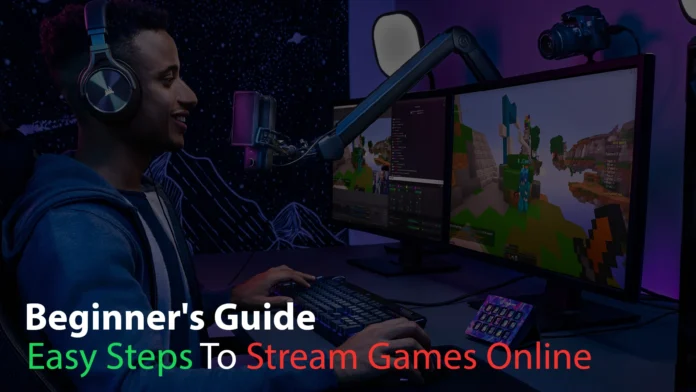Want to become the next mobile gaming sensation? Showcase your gaming skills to the world by streaming from a smartphone or tablet. The process may sound overwhelming, but breaking it down into a step-by-step guide is surprisingly easy. This guide will explain all the details, considering hardware and software requirements to build a successful mobile game streaming setup.
Choosing Your Streaming Approach
There are two approaches to streaming mobile games. Each approach has its pros and cons.
- Direct Mobile Streaming: Stream directly from your gaming smartphone and tablet via an app.
- PC-Assisted Streaming: Mirror your phone screen to a PC that will handle all the streaming work.
Depending on the hardware that you currently own, you can start mobile game streaming immediately or build a high-end streaming setup for leading quality content. Let’s see which approach is the best fit for you:
1. Direct Mobile Streaming: Convenience with Limits
If you are a gamer who is just starting his career as a streamer, direct mobile game streaming is the best approach for you. It is easy to set up and does not require complex hardware connectivity to pull off a successful stream.
A simple mobile phone is enough to start streaming directly to some of the top gaming platforms like Twitch, Facebook Gaming, or YouTube Gaming Live. However, there are limitations to managing super chats while mobile game streaming, including webcams, microphones, and streaming bitrate.
| PROS | CONS |
| Easy to Setup | Managing Super Chats |
| Portability | Battery Draining |
| Built-in Microphone and Camera | Limited Performance |
2. PC-assisted Streaming: Superior Quality with Complexity
Gamers familiar with streaming and with the right skills to entertain viewers should prefer PC-assisted streaming. It provides a quality stream with customization capability. Streamers can use high-end microphones, cameras, and stream quality for the best viewer experience.
Setting up PC-assisted streaming takes a lot of work compared to direct mobile streaming. It’s not just installing an application and ready to go! There are multiple software you need to learn to operate. The process is very convenient if you follow the step-wise procedure. We will use Streamlabs in our guidelines as the Open Broadcaster Software (OBS) for mobile game streaming. Here are the pros and cons of PC-assisted streaming:
| PROS | CONS |
| High-Quality Professional Streams | Complex to Setup |
| Customization | Lower Portability |
| External Camera and Microphone | Higher Setup Cost |
Now that we know the two main approaches let’s dive into the guidelines that will help kick-start your stream and make you go live ASAP!
Guideline to Setup Direct Mobile Streaming
Starting a stream on a mobile device like a tablet or smartphone is easy. You can have an Android or iOS phone to stream mobile games. The streaming applications are available for both operating systems. Here are the steps:
1. Register on the Streaming Platform
Before starting your stream, register on the mobile game streaming platform and set up your channel. There are three significant options that you can stream to, i.e., Facebook, Twitch, and YouTube. You only need to install the Facebook Gaming, YouTube Studio, or Twitch application from the respective operating system store.
2. Start Streaming on YouTube
The application that supports direct streaming using the application is YouTube.
- Download and install the YouTube app.
- Sign in to your YouTube account.
- Press the (+) sign at the bottom of your screen and press “GO Live.”
- Switch to screen mirroring by pressing the icon on the app screen next to the camera switch icon.
- Set up your stream title, description, and privacy settings.
- Choose the thumbnail for your stream.
- Your mobile game streaming will begin. Start playing your game to stream it online.
*Note: You need at least 50 subscribers to unlock YouTube live streaming.
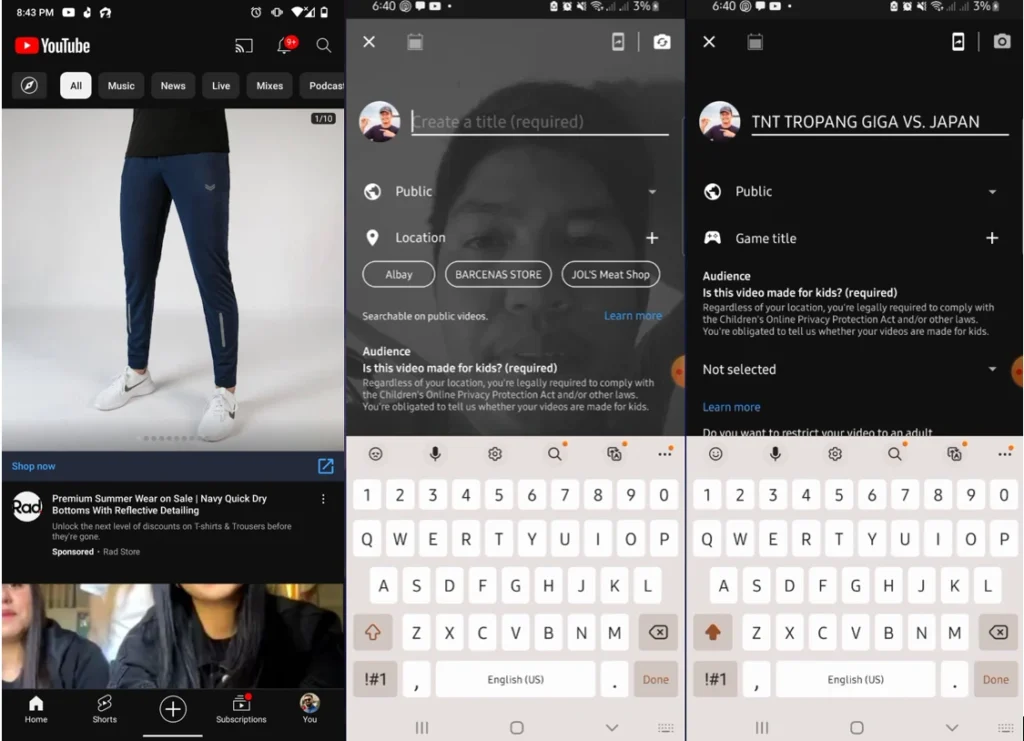
3. Direct Streaming on YouTube and Twitch
The method to start mobile game streaming on YouTube and Twitch is similar. You can stream directly from the smartphone without needing an external PC or hardware. Let’s begin!
- Install the PRISM Live Studio: Games and IRL application on your Android or iOS device.
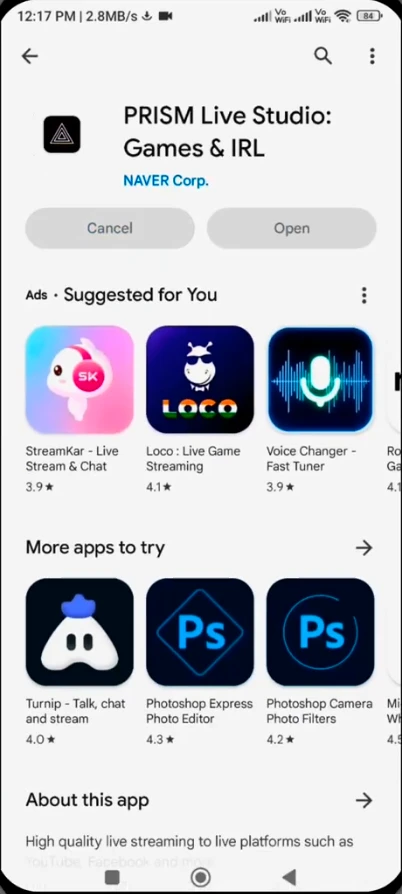
- Register on the PRISM application using Facebook, Google, Twitch, or Apple accounts.
- The phone will ask permission to access the camera, microphone, files, notifications, etc.
- Grant the permissions to allow streaming software to access resources for mobile game streaming.
- Press start and select the ” Screen ” option on the display’s bottom.
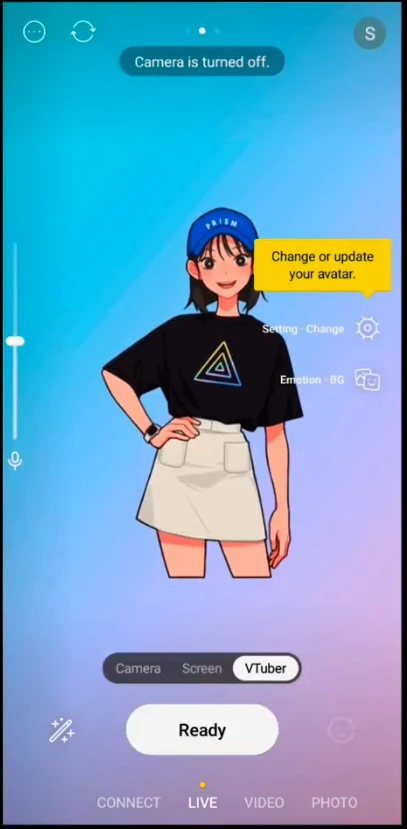
- Allow the PRISM application to display over other apps.
- Now tap “Ready” and then “Set Destination.”
- Many options will appear for the selection of mobile game streaming platforms. Select respective platforms for streaming.
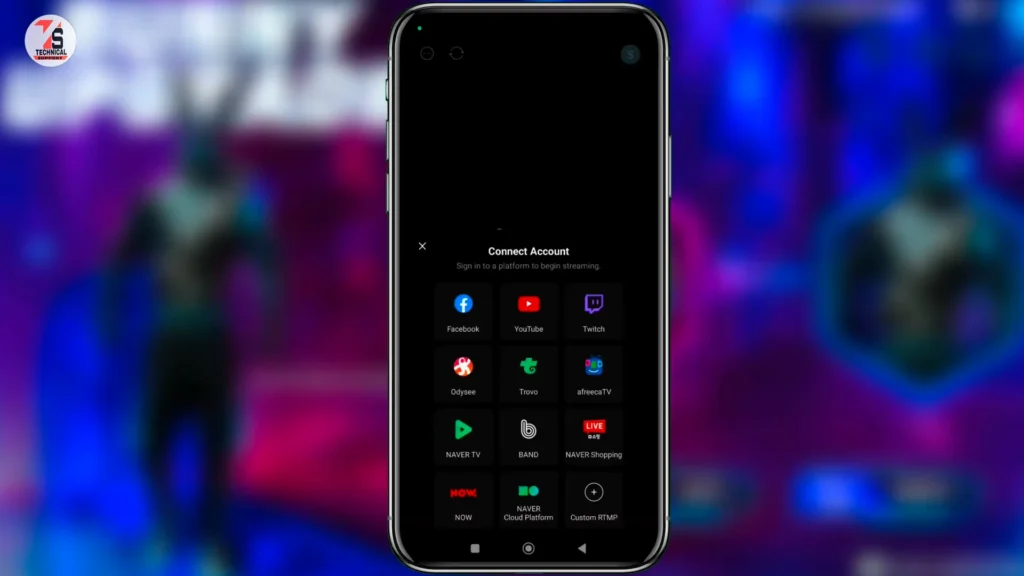
- Click Facebook or Twitch and connect.
- Select the account for mobile game streaming, video, and audio quality settings.
- Set up your stream’s resolution of 720p or 1080p, video quality, bitrate, framerate, and keyframe interval. Consider the processing power of your device and internet connection when selecting options.
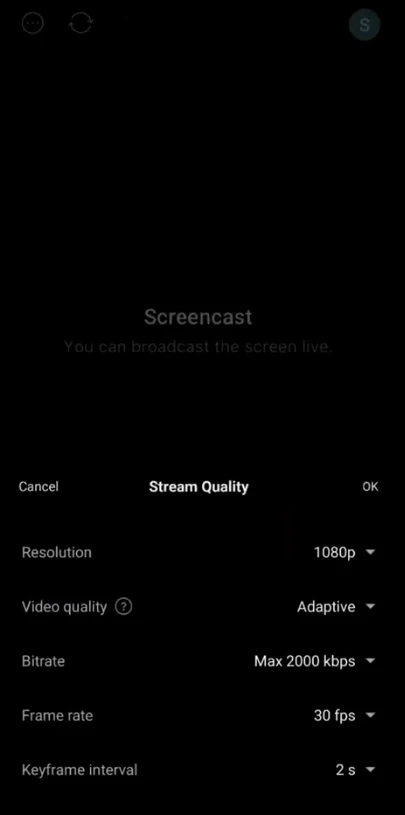
- Give a title to your stream and press next.
- The plus icon beside your title will allow intro video and image addition before the start of mobile game streaming.
- Press the Start Stream “Yellow” icon to begin streaming.
*Note: You will need a powerful mobile gaming device with a flagship SoC for streaming high-quality directly.
Guidelines for a PC-Assisted Mobile Streaming
The process for PC-assisted mobile game streaming from a smartphone may vary. Every device is unique. Therefore, it may require a different USB or Lightning port connection with the computer. Before starting, ensure the mobile device can display output through its port. You will need dedicated hardware to begin streaming from a PC.
Hardware Requirement
- Powerful mobile game streaming device for high-FPS
- A mid-tier PC that can handle live stream encoding
- USB or lighting cable with DisplayPort or HDMI port on the other end. It will transfer the mirror mobile screen to the computer.
- You will need a capture card that will take input from the DisplayPort or HDMI port.
- Mobile controllers for enhanced gaming performance
Software Requirement
- StreamLabs software installation on the PC for mobile game streaming
- Game installation on the smartphone
- Stable internet connection on both PC and mobile gaming device
Steps to Follow
- Start Streamlabs OBS after installation.
- The software will automatically analyze internet speed and PC performance to optimize for the best performance settings.
- You can manually change the settings as per your requirements.
- Create a new scene in Streamlabs.
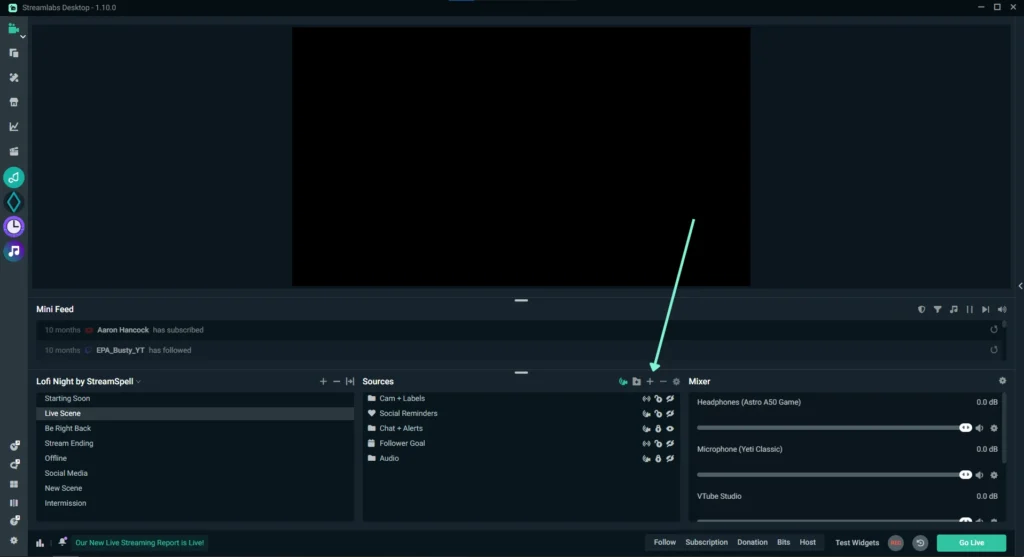
- Add a “Source” by pressing the plus icon in the sources section. Select the capture card receiving video from the mobile gaming device as the source.
- Users can add chat, webcam, alert-box, etc., as gaming stream sources.
- After adding sources, go to the cogwheel at the bottom left of the window and navigate to Stream. Log in and link your stream destinations.
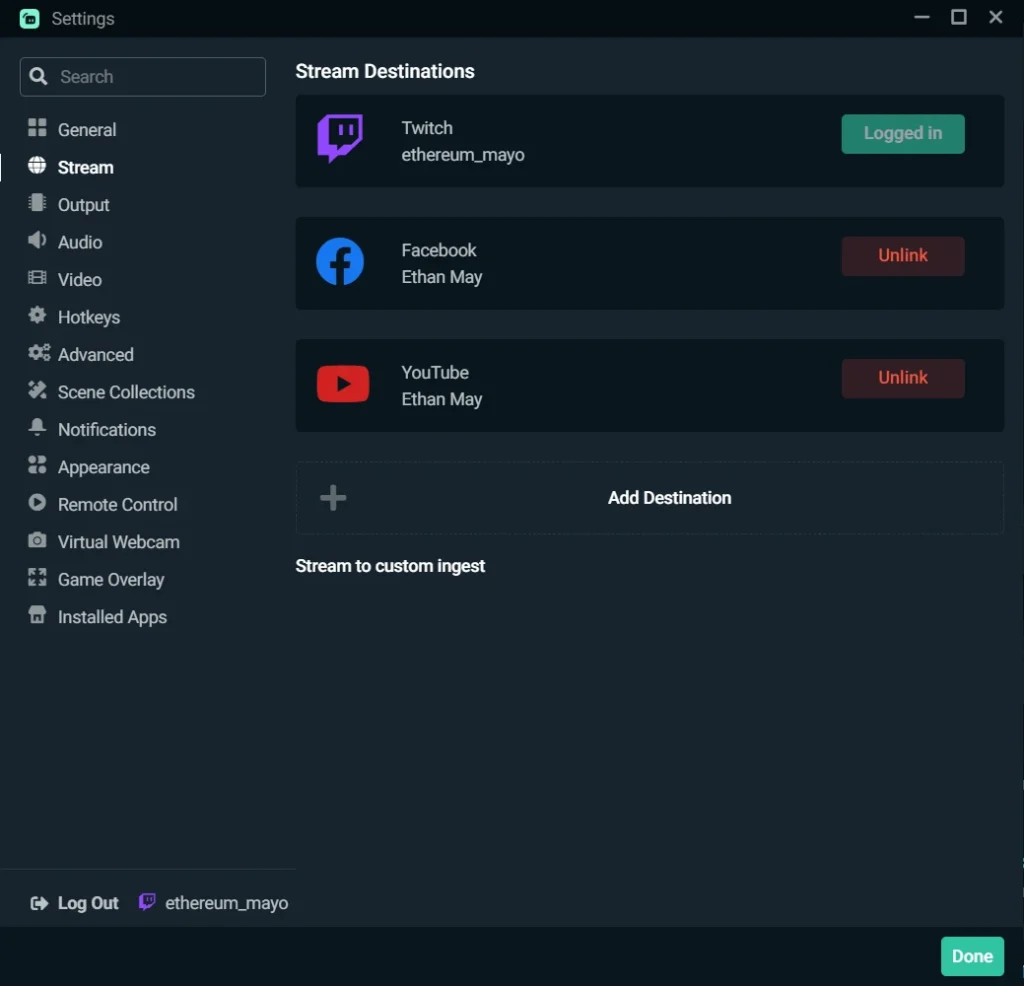
- Press the “Go Live” button at the bottom of the Streamlabs OBS window to start.
Tips for Professional Streams
Here are some tips for getting a headstart in your streams and improving your following.
- Practice your speaking style to attract more audience—research different styles and follow on mobile game streaming platforms.
- Use a high-quality microphone, webcam, PC, and mobile device for superior quality.
- Mobile gaming is trending. Make sure you practice on all the popular mobile game titles before starting.
- If you plan to get a head start, buy Honkai Star Rail, Goddess of Victory: Nikke, GTA V, or Black Clover M accounts from trusted game marketplaces like Eldorado.
- Entertain people through humor or trending topics while gaming.
- Collaborate with friends to make the stream more interactive.
- Be careful about copyrighted music or games when streaming mobile games.
- Promote your stream across multiple platforms.
Conclusion
This guide will empower you with the knowledge to stream mobile games like a pro! Following the guide, you can take two approaches:
- Direct Mobile: Quick and easy, but limited quality. Ideal for beginners with top-tier phones.
- PC-Assisted: High quality, customizable, but complex setup. Perfect for experienced streamers with dedicated equipment.
The guide offers detailed steps for each method, including platform registration, app usage, and hardware/software recommendations. Plus, it provides valuable tips to elevate your streams and attract viewers.
So what are you waiting for? Master the art of mobile game streaming and build a career for yourself. Happy Streaming!